ID Verification
At US Virtual Notary, we are committed to providing the highest level of security for our notaries. Our ID verification process adheres to the stringent NIST IAL2 security standards, which provide a higher level of assurance compared to traditional Knowledge-Based Authentication (KBA). We have partnered with ID.me, a federally certified digital identity verification service trusted by governmental entities and enterprises across 31 states, numerous federal agencies, and over 500 well-known retailers.
If it is your first time using our service, please begin the ID verification process at least 10 minutes before your appointment to ensure a smooth and timely session.
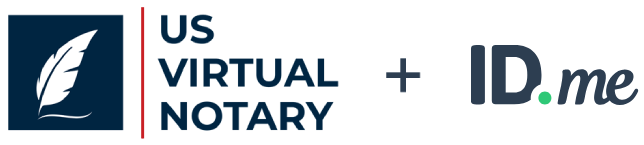
Acceptable forms of identification:
*This is not a comprehensive list. If you are unsure about your ID, send a message and we will let you know if it is acceptable.
info@local-usvirtualnotary.com
** Notaries reserve the right to deny service for any signer that does not meet ID verification requirements. **
https://help.id.me/hc/en-us/articles/360017833054-Primary-and-secondary-identification-documents#documents-you-need
ID Verification Process:
Prior to delivery of a notarized document, ID verification is required:
Automated ID Verification Process:
At minimum, signers will be required to complete ID proofing and credential analysis to confirm their identity.
Before getting started, please make sure of the following:
(Pictures, copies, or other unoriginal identification is not accepted.)
(Photos, pre-recorded video, or secondary video conferences will not be accepted.)
How to complete automated ID verification:
1. Each signer can initiate the process be selecting their name from the list of signers on the meeting page.
(If the signer’s name is not listed, it can be added.)
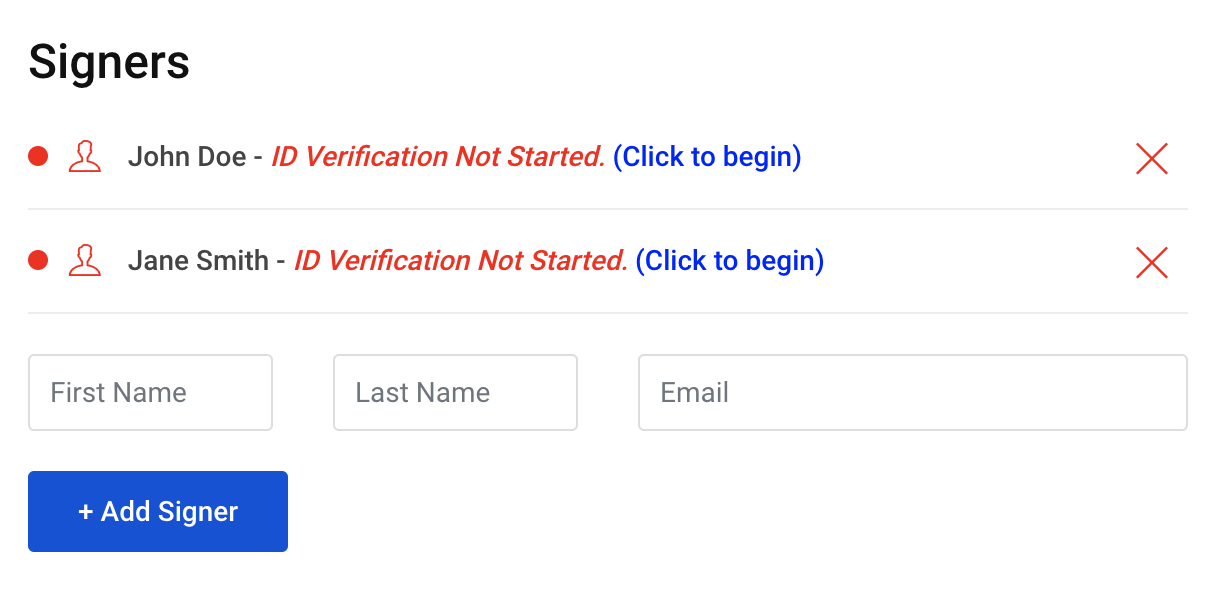
2. On the next screen, select “BEGIN AUTOMATED ID VERIFICATION”.
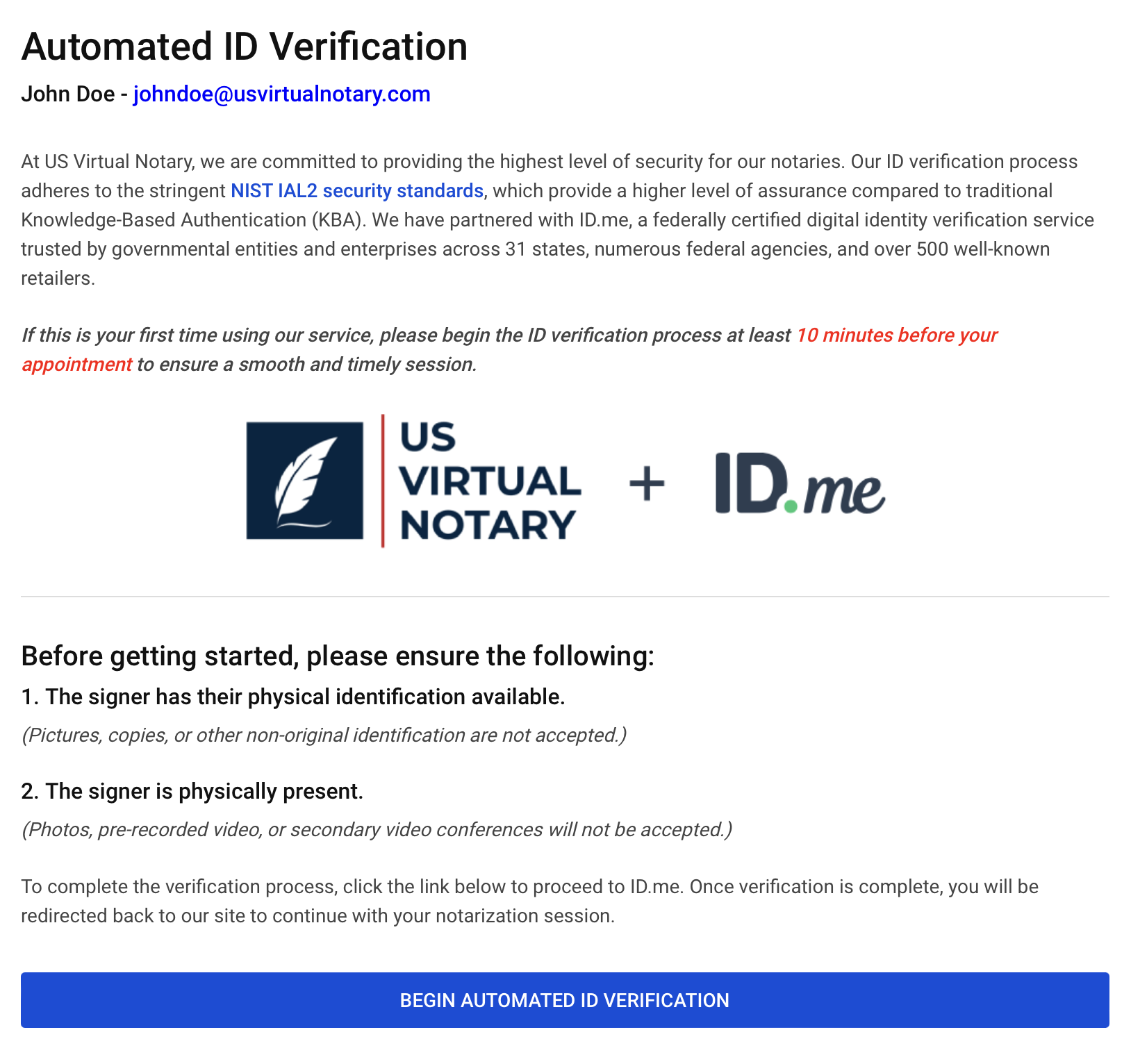
3a. If you already have an ID.me account, simply login.
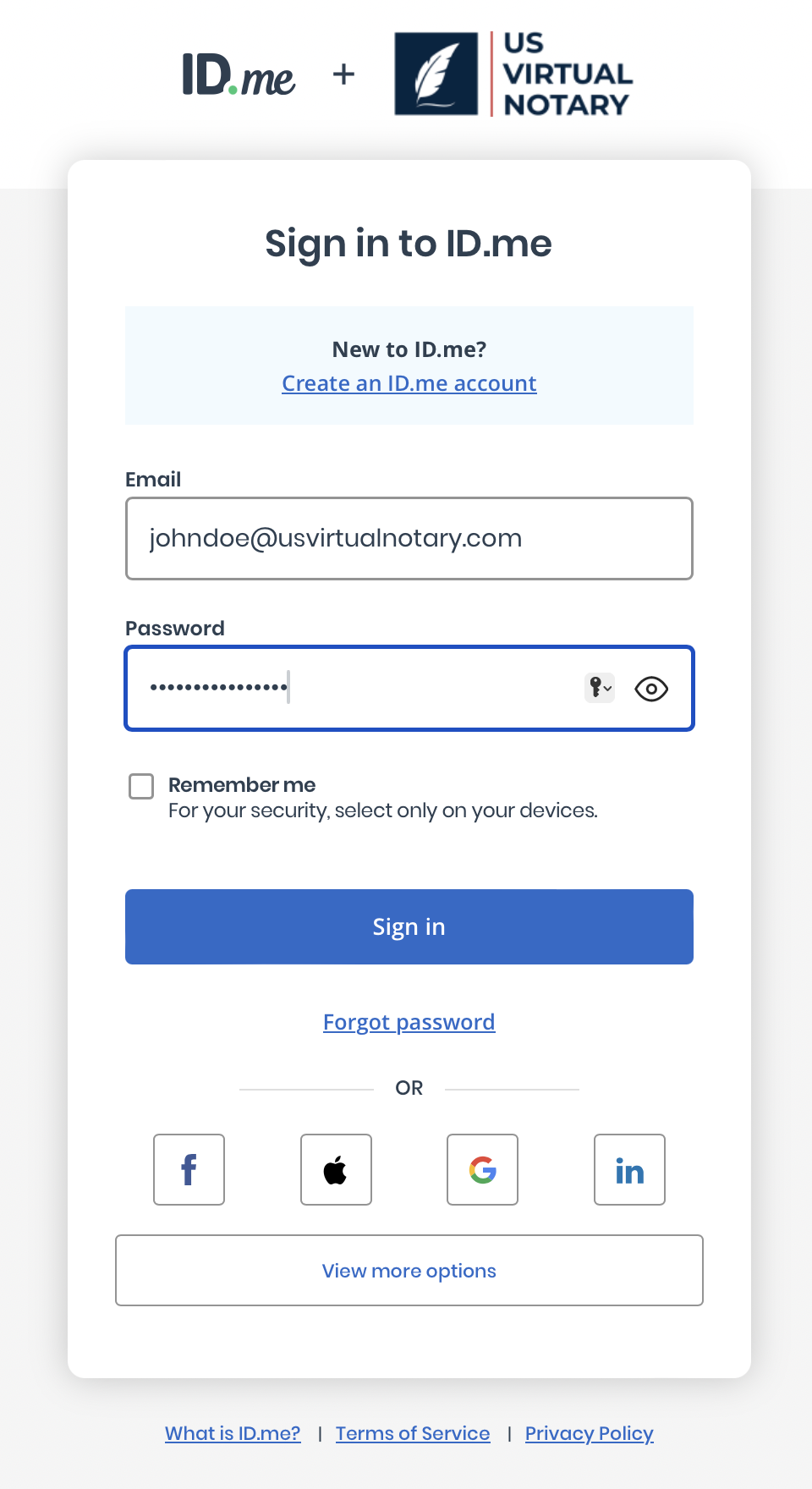
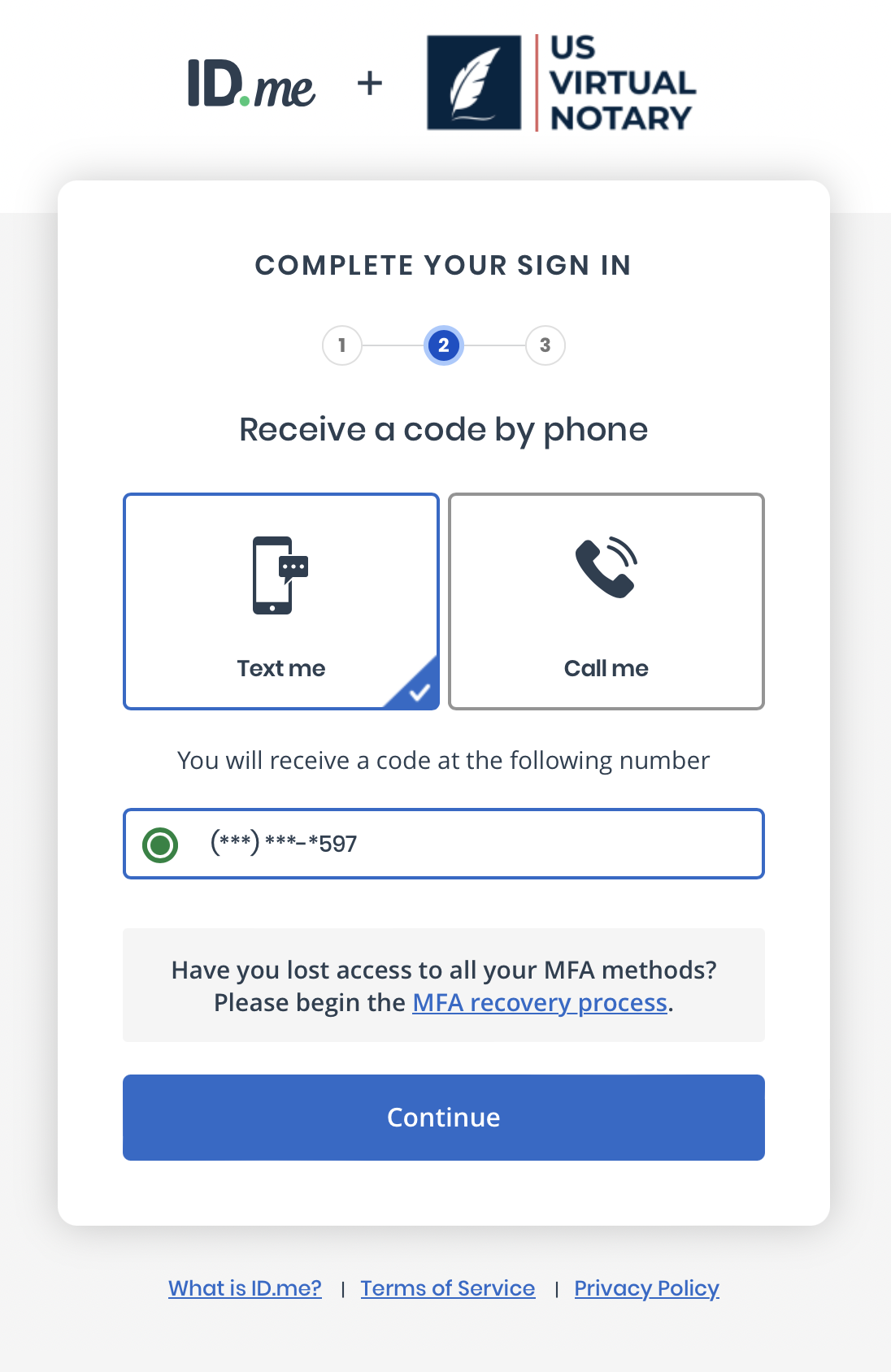
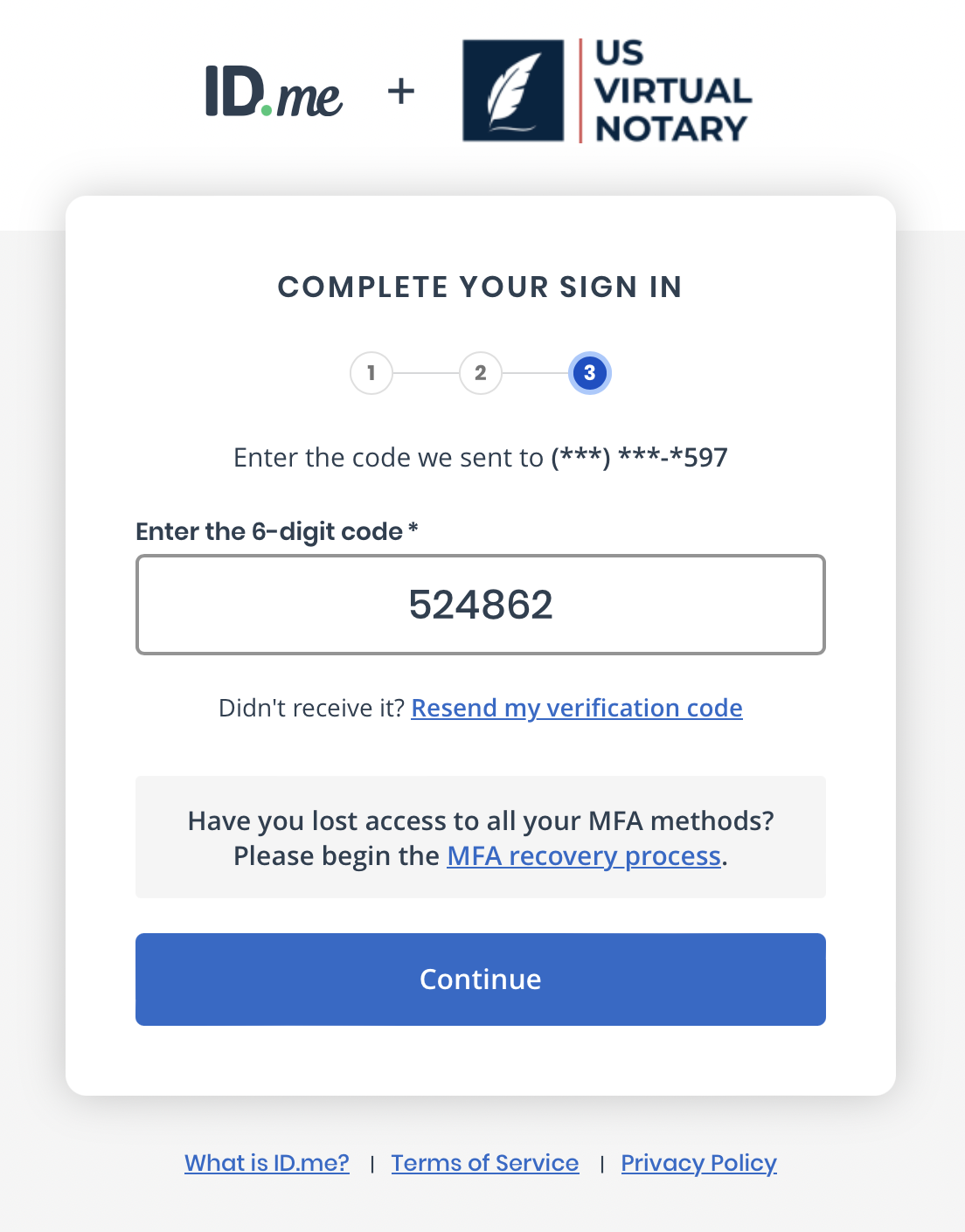
3b. If this is your first time, click “Create an ID.me account”.
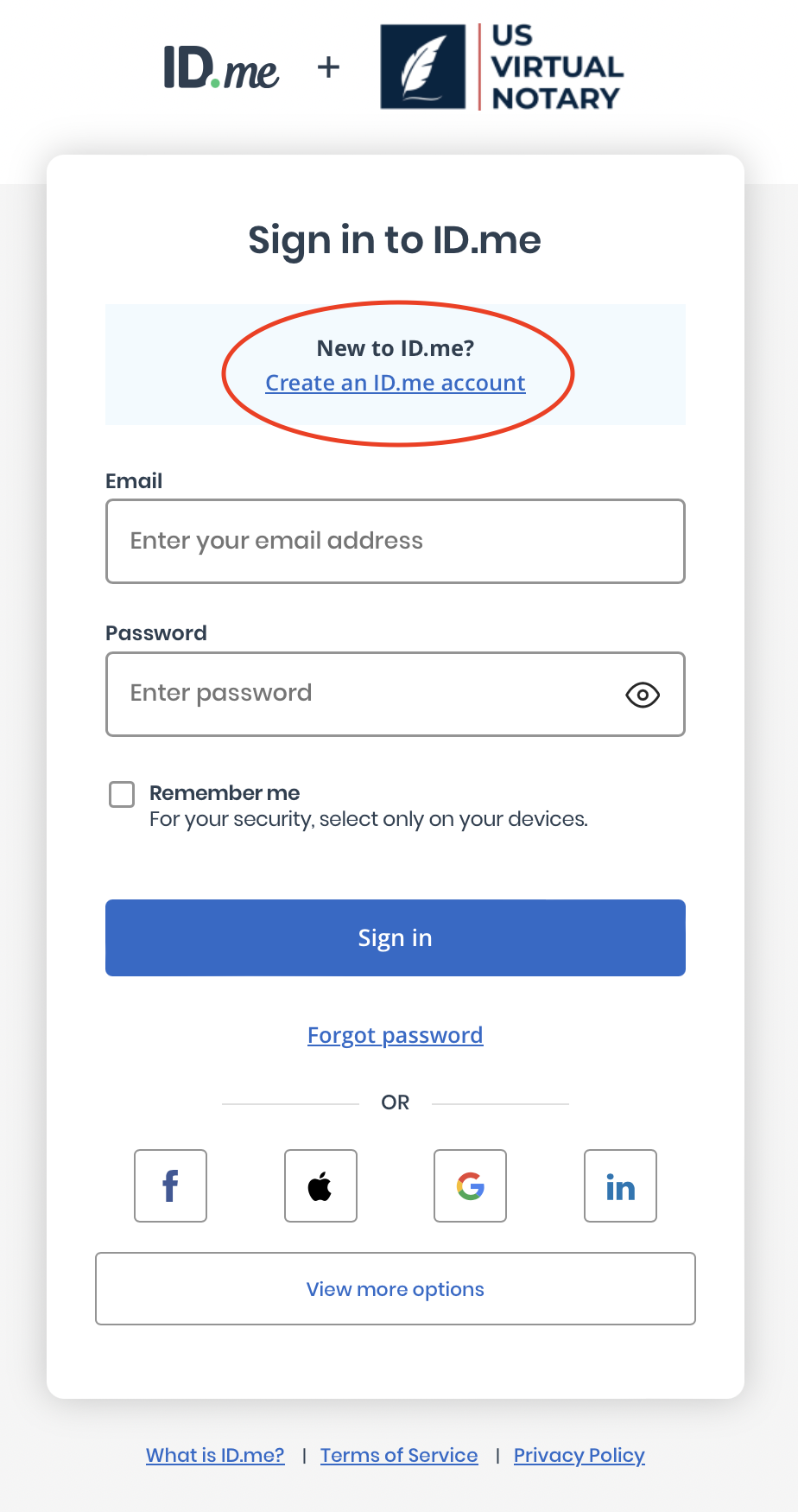
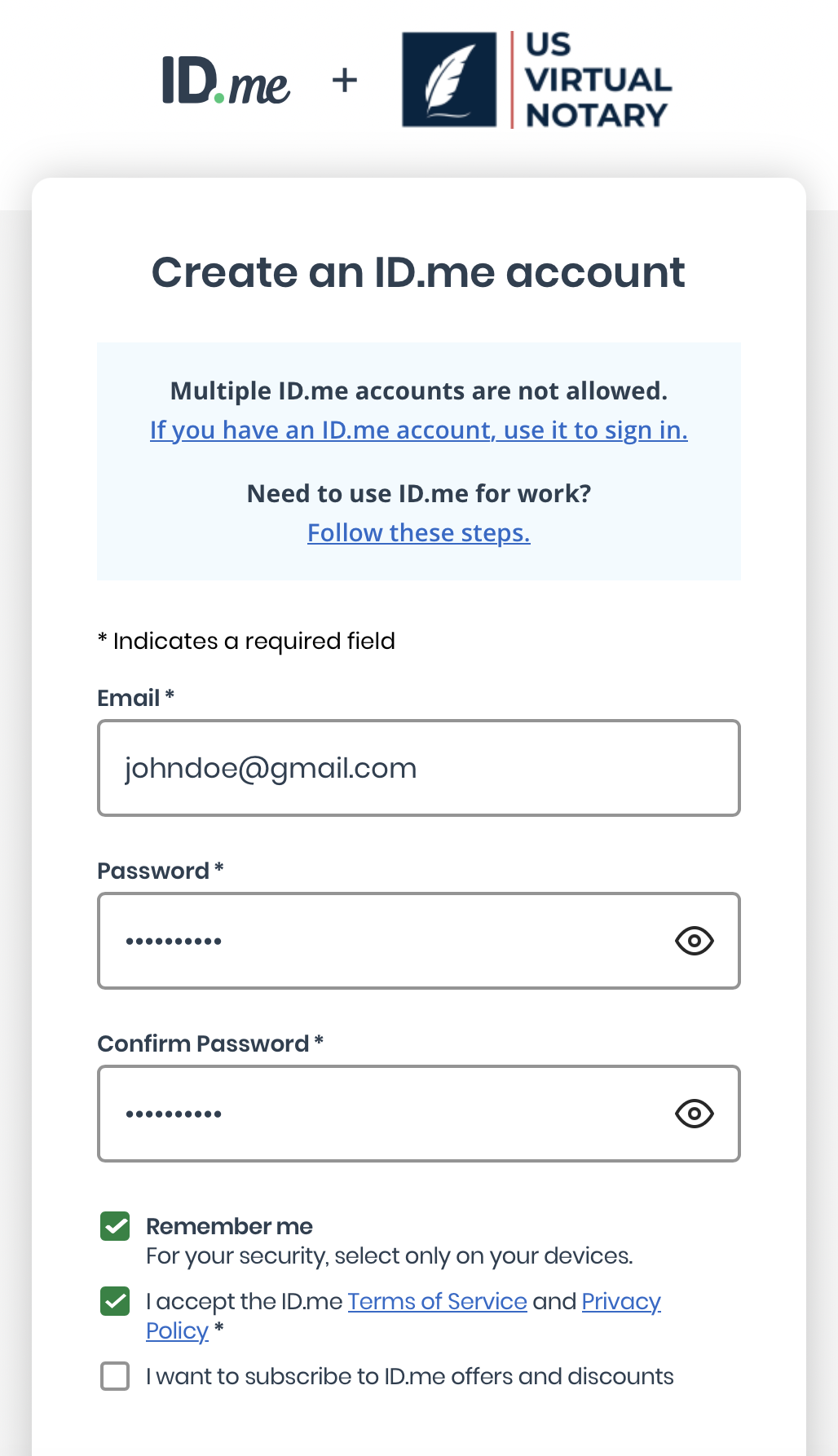
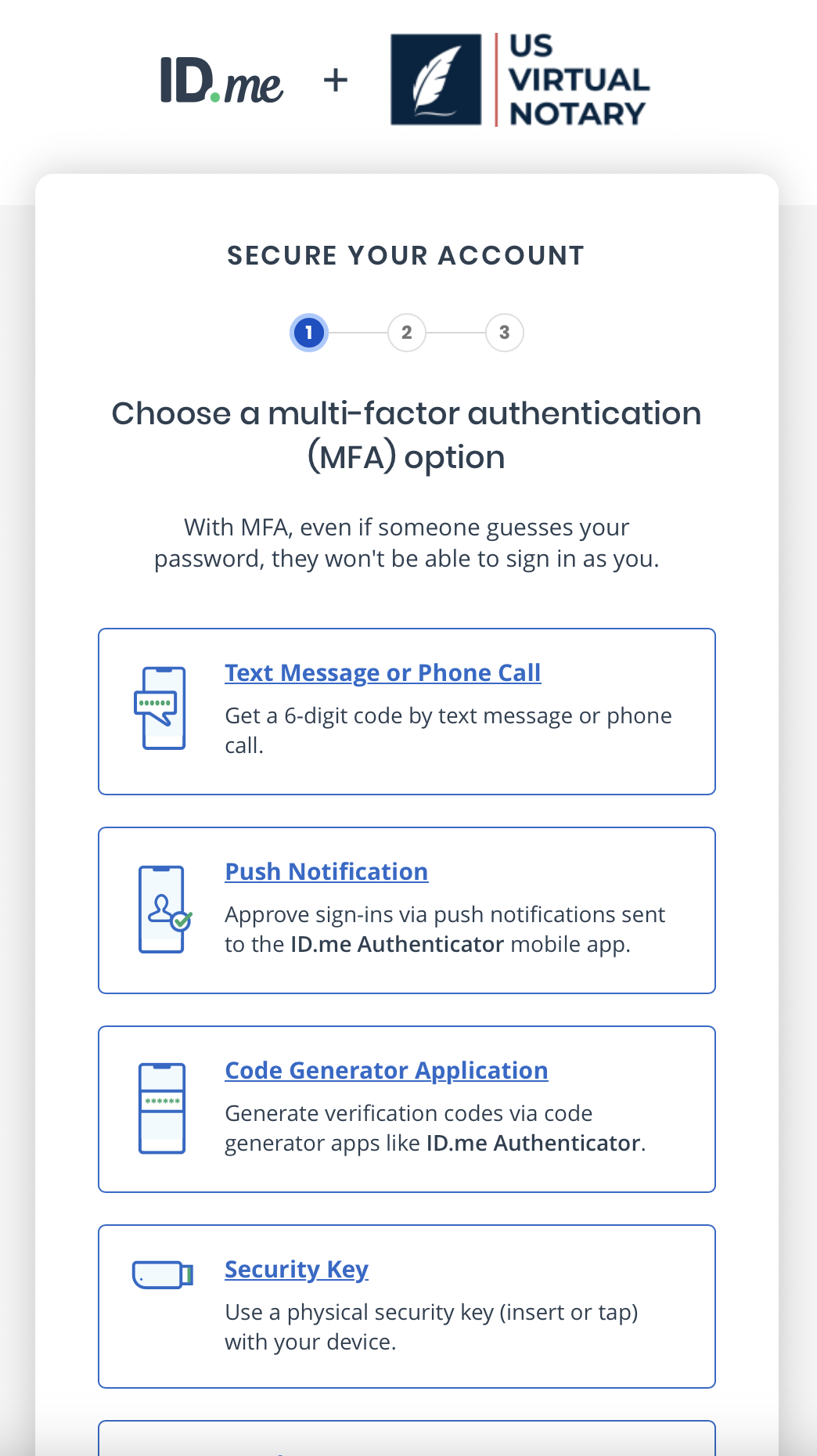
4. Follow the instructions on screen to take a picture of your ID.
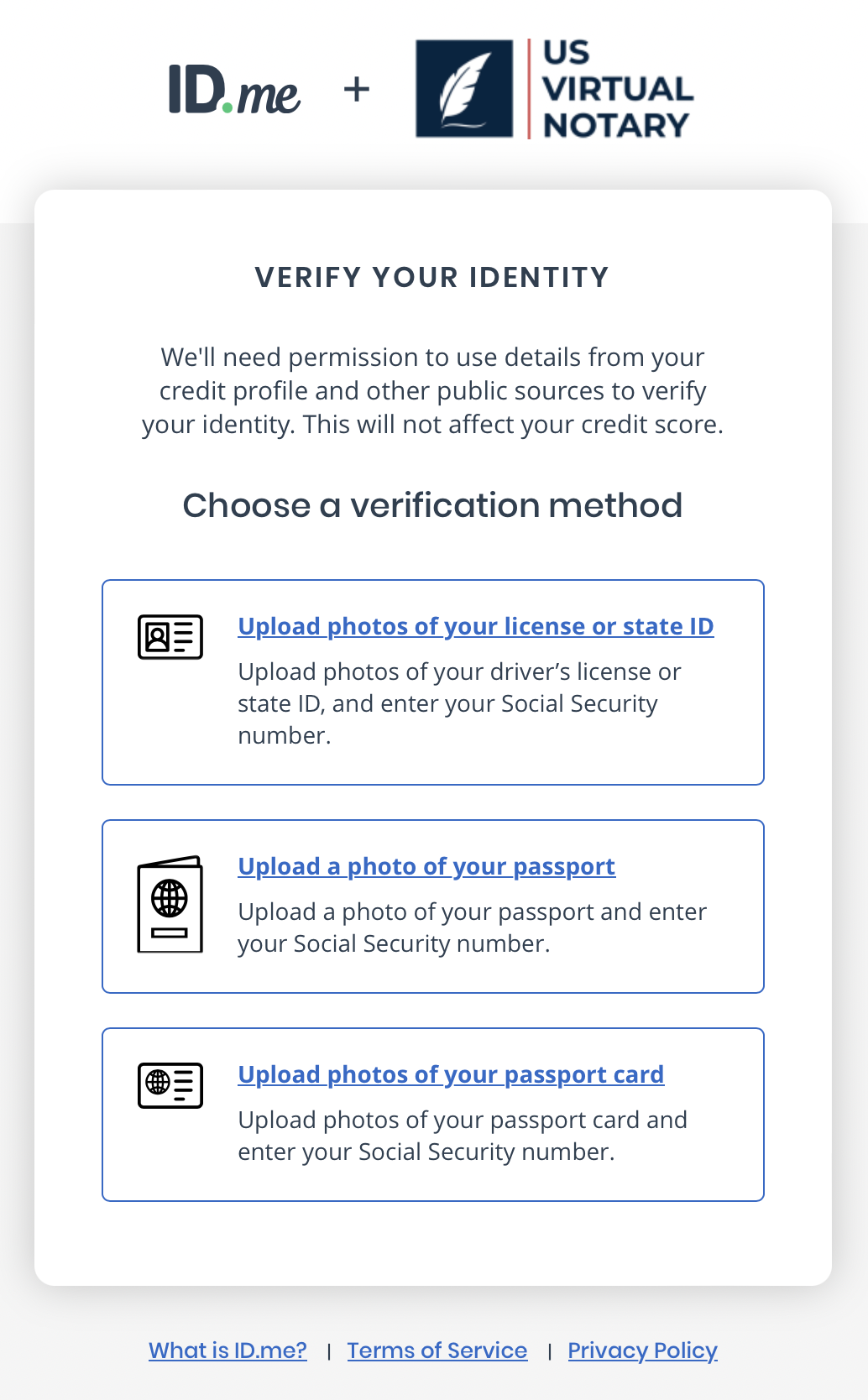
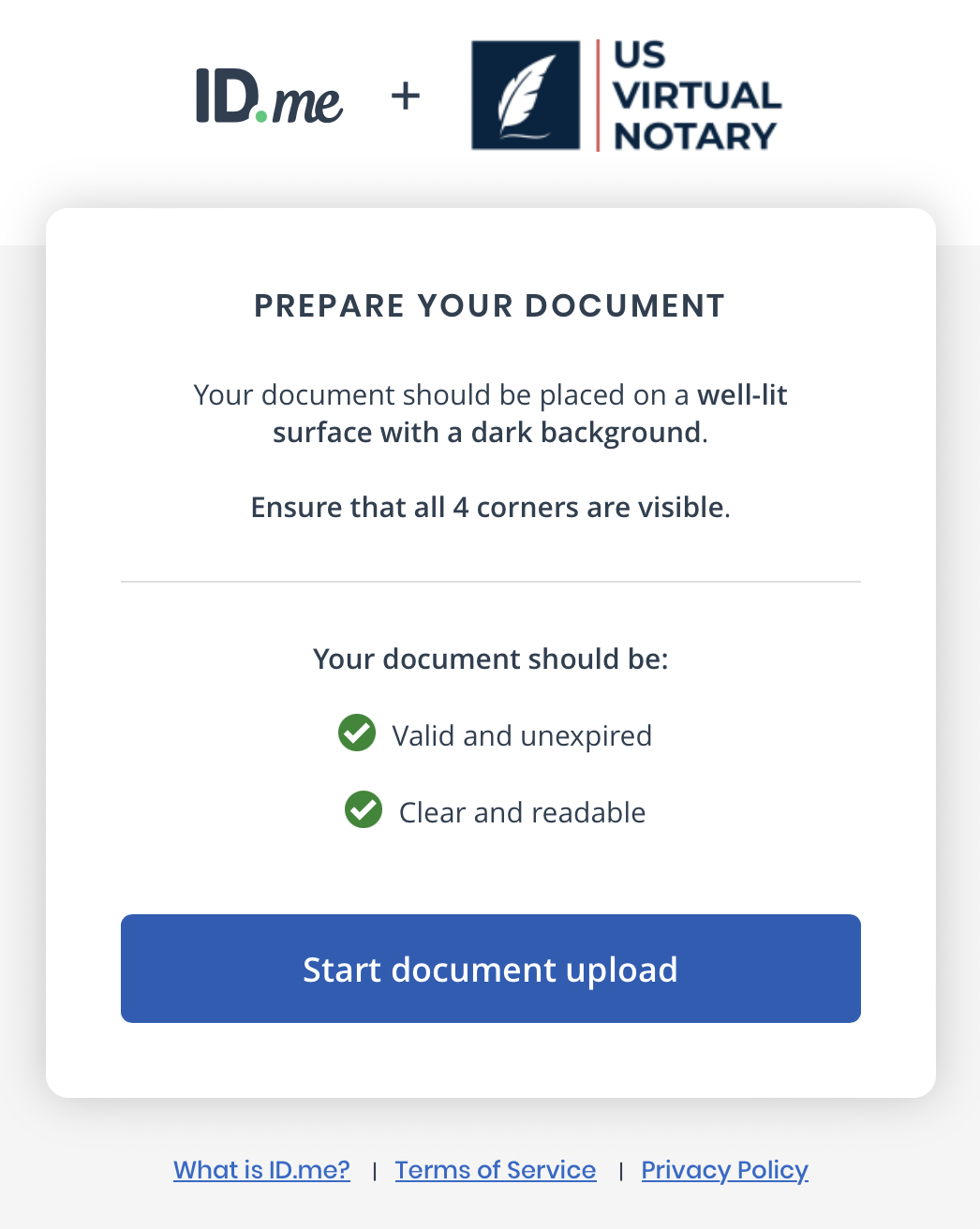

After completing the process, you will be automatically placed in the meeting room.